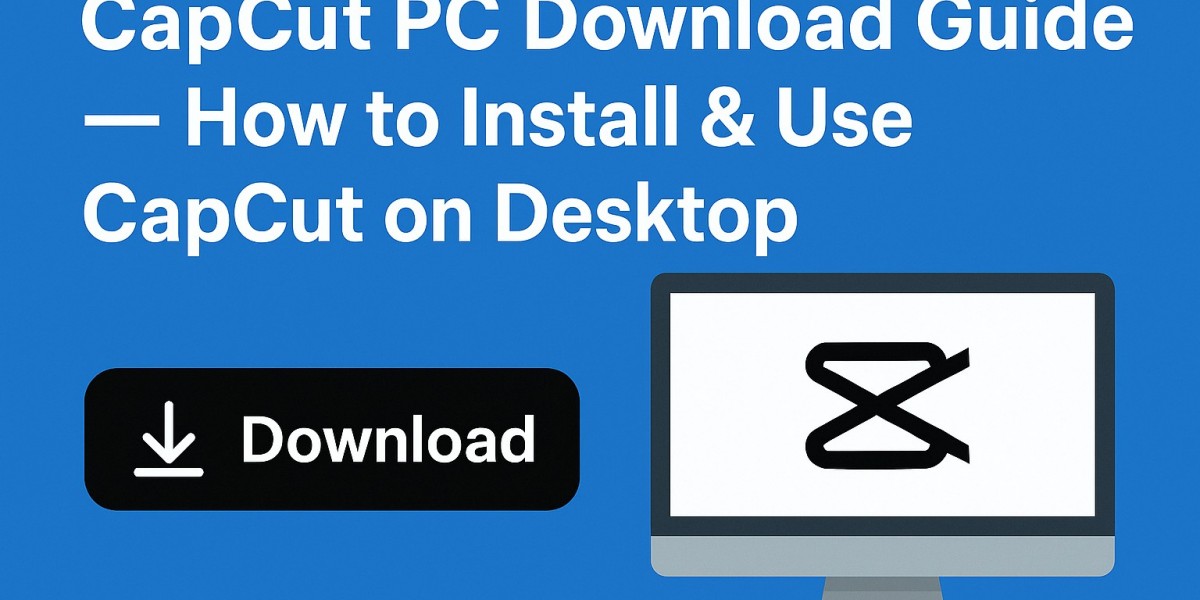In today’s digital world, video content is king. Whether you’re a YouTuber, a social media creator, or just someone who loves making cool videos, you need a good video editor. But let’s be real—most editing software is either super expensive or too complicated. That’s where CapCut for PC comes in.
CapCut has already taken over the mobile world, and now it's available for desktop—with even more power and flexibility. The best part? It's completely free and lets you export your videos without any watermark.
Let’s break down everything you need to know about downloading CapCut for your PC, using its pro-level features, and getting the most out of it—without spending a dime.
What is CapCut for PC?
CapCut for PC is the desktop version of the ultra-popular mobile video editor developed by ByteDance (the company behind TikTok). It brings mobile simplicity to your computer, but with a serious upgrade in terms of editing power.
A Powerful, All-in-One Video Editor
CapCut lets you:
Edit videos with multiple layers
Add transitions, effects, and animations
Use AI tools for captions, background removal, and more
Export in full HD or even 4K
And all of this is free to use.
Who Is It Designed For?
CapCut is perfect for:
Beginners who want to learn editing fast
Content creators making TikToks, Reels, YouTube videos, or Shorts
Small business owners who need simple promotional videos
Students or teachers working on media projects
It’s user-friendly but powerful enough for advanced tasks.
Key Features of CapCut for PC
CapCut isn’t just another basic editor. It’s packed with powerful tools that rival even some paid software.
Multi-Layer Timeline Editing
You can stack and arrange:
Videos
Audio tracks
Sound effects
Text
Stickers
Overlays
This gives you full control over the look and feel of your video.
Rich Filters and Transition Effects
CapCut offers:
Cinematic filters
Smooth transitions
Slow-motion and speed ramping
Motion blur and glitch effects
All ready to apply with just a few clicks.
AI-Powered Tools
Some standout AI features include:
Auto-caption: Transcribe your speech automatically into subtitles
Background remover: No green screen? No problem
Smart video effects: Animate your clips or apply face tracking in seconds
No Watermark (Seriously)
Unlike many “free” editors, CapCut lets you export your videos clean, without their logo or branding, even in high resolutions.
4K Export & Fast Rendering
You can export your videos in:
480p
720p
1080p
2K and 4K (up to 60fps)
And it renders pretty fast, depending on your system.
Why CapCut is Better Than Other Free Editors
Let’s compare it with a few others:
CapCut vs iMovie
CapCut works on Windows and Mac; iMovie is Mac-only
CapCut has AI tools; iMovie doesn’t
iMovie is simple, but CapCut is even easier
CapCut vs DaVinci Resolve Free
DaVinci is powerful but complex
CapCut is way easier for beginners
DaVinci has a steep learning curve, CapCut doesn’t
CapCut vs Shotcut/OpenShot
These are open-source but can be buggy
CapCut has a more modern interface
You get more features with less hassle on CapCut
Is CapCut Really Free on PC?
Yes, 100%.
Features You Get for Free
Full editing tools
AI features
Music and sound effects
Transitions and templates
No watermark
4K export
Premium Extras (Optional)
Cloud storage
Exclusive templates
Commercial music licensing
You don’t need to pay for anything unless you want these extras.
Do You Need an Account?
Nope. You can install and use CapCut without logging in. However, if you want to sync projects across devices, creating an account helps.
CapCut Desktop Compatibility
Windows Support
Official support for Windows 10 and 11
Can work on Windows 7 or 8 (with limited functionality or older versions)
Needs a 64-bit system, 8GB RAM minimum, and at least 2GB of free space
Mac Support
macOS 11 and up (Big Sur, Monterey, Ventura, Sonoma)
Works with both Intel Macs and M1/M2/M3 chips
How to Download CapCut for PC (Step-by-Step Guide)
Download CapCut free for pc from a trusted source. Here is how:
Step 1: Visit the Official Website
Go to: https://www.capcut.com
Step 2: Choose Your Platform
Click “Download for Windows” or “Download for macOS” depending on your system.
Step 3: Install the Program
Windows: Open the
.exefile and follow the installerMac: Open the
.dmgfile and drag CapCut into the Applications folder
Step 4: Launch and Start Creating
Once installed, open the app, create a new project, and drag your videos in to begin editing.
How to Use CapCut After Installing
Understanding the Interface
Media panel: for importing files
Timeline: where the magic happens
Preview window: see your edits in real time
Tools panel: effects, audio, text, overlays
Importing and Organizing Media
Drag and drop videos, audio, images
Arrange them in the timeline
Cut, split, trim clips with a single click
Adding Music, Text, and Effects
Choose from the built-in music library
Add captions, transitions, or animated stickers
Apply filters to change the mood instantly
Exporting Without Watermark
Click “Export”
Choose resolution, format (MP4 recommended)
Hit “Export” again—done! No watermark, no hassle
Editing Like a Pro on CapCut
Keyboard Shortcuts
Ctrl + Z: Undo
Spacebar: Play/Pause
Ctrl + E: Export
Use AI to Save Time
Let auto-captions do your subtitles
Remove backgrounds without green screen
Use smart cuts and transitions for a polished look
Storyboarding & Timeline Tricks
Break your video into scenes
Label and color-code clips
Use markers to stay organized
Can You Use CapCut Offline?
Yes! You can use most features offline.
What Works Without Internet
All editing tools
Most effects and templates
Exporting
What Needs Internet
Logging in to sync projects
Downloading cloud templates
Accessing CapCut music library (some files)
Common Problems and How to Fix Them
Installation Fails
Make sure you have admin rights
Disable antivirus temporarily if it blocks the installer
Use a 64-bit version of Windows
App Freezes or Lags
Close background apps
Lower playback resolution
Make sure your PC meets the minimum specs
Can’t Export Video
Check storage space
Update graphics drivers
Restart CapCut and try again
CapCut Mobile vs CapCut PC
What’s Different?
PC version has more control and precision
More timeline flexibility
Faster rendering if your PC is strong
Why Desktop is Better for Long Videos
Easier to edit YouTube videos, tutorials, or films
Big screen = better accuracy
Keyboard and mouse = faster workflow
Final Verdict – Is CapCut PC Worth It in 2025?
Absolutely.
If you want a free, powerful, easy-to-use video editor that doesn’t slap a watermark on your final product, CapCut for PC is a no-brainer. It combines professional tools, beginner simplicity, and cutting-edge AI—all in one package.
You don’t need expensive software to create jaw-dropping videos anymore. With CapCut, your PC becomes a full-blown video production studio—and it won’t cost you a penny.
FAQs
Does CapCut put a watermark on PC exports?
No. CapCut lets you export videos without watermarks, even in 4K.
Is CapCut for PC free forever?
Yes. CapCut offers full editing features for free. Some cloud services are optional extras.
Does it work on Windows 7?
Officially no, but you can try compatibility mode or install an older version if needed.
Can I sync mobile and PC projects?
Yes, if you're logged into the same CapCut account on both devices.
Is CapCut safe and secure?
Yes. As long as you download it from capcut.com, it’s safe and malware-free.