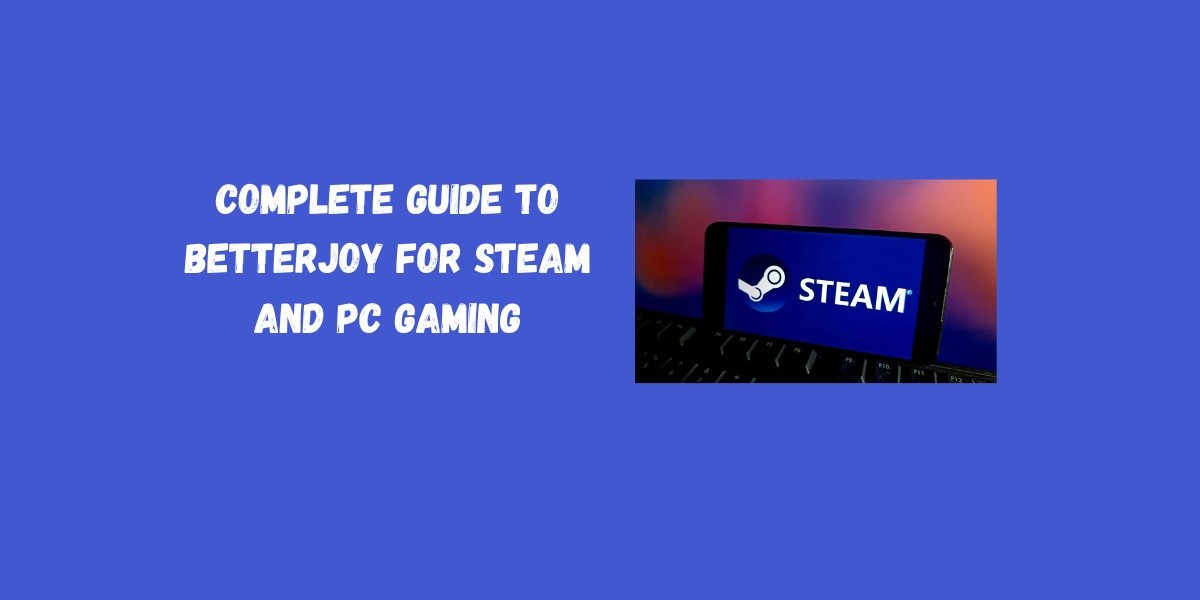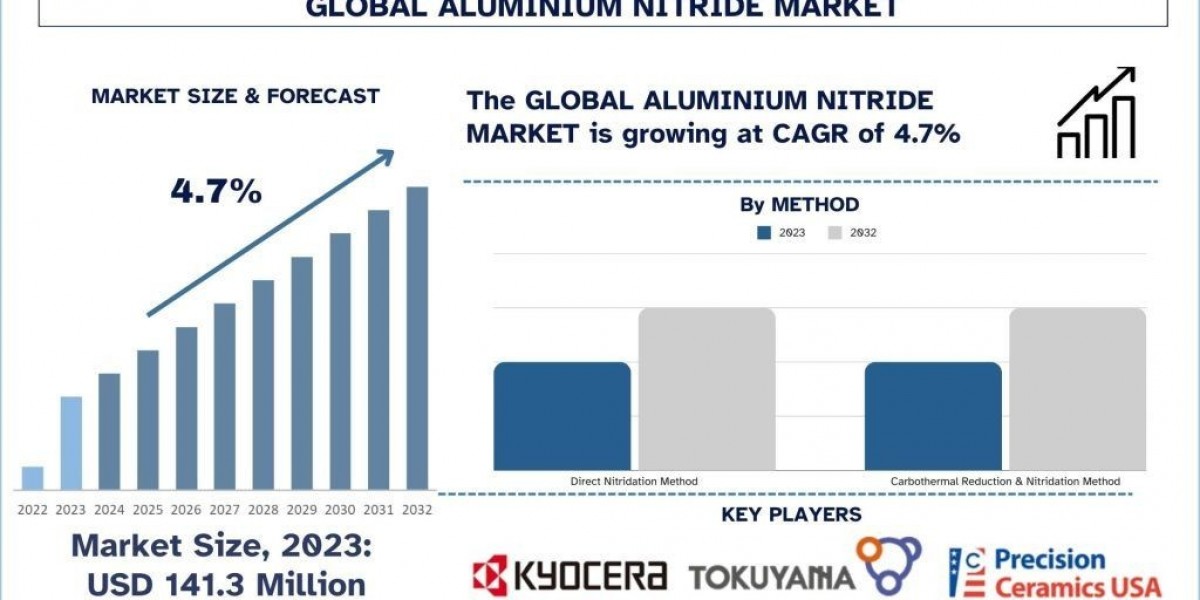Introduction
If you want to use your Nintendo Switch controllers on PC, especially through Steam or emulators, then BetterJoy is one of the most useful tools available. It bridges the gap between Joy Cons, the Switch Pro Controller, and Windows, allowing gamers to enjoy accurate motion controls, rumble support, and seamless connectivity. In this guide, we’ll cover everything you need to know about using BetterJoy for Steam and PC gaming from installation to troubleshooting.
What is BetterJoy?
BetterJoy is an opensource driver utility that allows Nintendo Switch controllers to work smoothly on PC. It supports:
Joy Cons (single or paired)
Nintendo Switch Pro Controller
Third party Switch compatible gamepads
With BetterJoy, you can unlock motion controls, configure inputs, and connect wirelessly or via USB for a console-like gaming experience on PC.
How to Set Up BetterJoy for Steam and PC
Step 1: Download BetterJoy
Visit the BetterJoy GitHub page.
Download the latest release and extract the files.
Step 2: Install Drivers
Inside the BetterJoy folder, run the driver installer.
Ensure that the ViGEmBus driver is installed for controller support.
Restart your PC after installation.
Step 3: Connect Your Controller
For Joy Cons: Pair them via Bluetooth or connect with a USB cable.
For Pro Controller: Connect directly via USB or Bluetooth.
Open BetterJoy, and your controller should appear in the device list.
Step 4: Enable Motion Controls (Optional)
In BetterJoy settings, enable DSU Server.
This allows motion controls to work in supported games and emulators like Cemu and Yuzu.
Step 5: Use Controller in Steam
Open Steam and go to Settings > Controller > General Controller Settings.
Enable Switch Pro Configuration Support and Generic Gamepad Configuration Support.
Steam will now recognize your controller for all compatible games.
Benefits of Using BetterJoy for Steam and PC Gaming
Motion Control Support – Ideal for games that require gyro input.
Seamless Integration – Works with both Steam and emulators.
Versatile Connections – USB and Bluetooth supported.
Customizable Setup – Map buttons and configure preferences easily.
Expanded Game Compatibility – Play PC titles with Joy Cons or Pro Controller.
Troubleshooting BetterJoy Issues
Controller not detected? Re-pair via Bluetooth or try another USB cable.
Motion controls not working? Ensure DSU server is enabled.
Driver conflicts? Reinstall ViGEmBus and restart your system.
Lag or disconnection issues? Use USB mode for more stable performance.
Steam not recognizing controller? Re check Steam’s controller settings.
Conclusion
The Complete Guide to BetterJoy for Steam and PC Gaming shows how this simple yet powerful tool unlocks the full potential of Nintendo Switch controllers on Windows. By setting it up correctly, you can enjoy smooth motion input, better customization, and seamless integration with Steam games and emulators. With BetterJoy, your PC gaming setup feels more versatile, flexible, and immersive than ever before.